
Introduction
“Authorization Error Accessing Plugins in ChatGPT” addresses a common issue faced by users of ChatGPT, particularly those who have upgraded to ChatGPT Plus. This problem manifests as an error message stating, “Authorization error accessing plugins,” which presents a significant hurdle for users attempting to enhance their ChatGPT experience through various plugins.
This error is not only frustrating but also perplexing due to its vague nature. It effectively blocks access to the additional functionalities offered by these plugins, without providing a clear indication of the underlying cause. This situation can be especially challenging for users who rely on these plugins for more advanced or specific tasks within ChatGPT.
The article is particularly relevant for those who have recently started using ChatGPT Plus, as it seems that the issue predominantly arises post-upgrade. The introduction sets the stage for a detailed exploration of practical solutions to this problem, outlining a series of steps users can take to resolve the error. These steps range from simple actions like clearing browser cache and data to more involved processes such as contacting plugin support for assistance.
By providing a comprehensive guide to tackling the “Authorization error accessing plugins” issue, the article aims to empower ChatGPT users to overcome this obstacle and make full use of the platform’s enhanced capabilities through plugins.
Detailed Solutions to Resolve the Authorization Error
- Clearing Browser Cache and Data
- Why it Works: Browser cache and data can become corrupted, leading to authorization issues. Clearing them resets the environment.
- How to Do It: Access the browser settings, find the ‘History’ or similar section, and clear cached images and files. It’s recommended to clear data for at least the last 24 hours.
- What Happens Next: After clearing, log out of ChatGPT, close the browser, reopen it, and log back in. This should force a fresh login, bypassing any corrupted data issues.
- Uninstalling and Reinstalling Plugins
- Why it Works: Reinstalling can resolve issues from a previous faulty installation or outdated authorization token.
- Steps Involved: Go to the Plugin Store in ChatGPT, find the problematic plugin under the ‘Installed’ tab, uninstall it, and then reinstall it. This process often includes re-authenticating the plugin with your account.
- Using a VPN
- Why it Works: A VPN can bypass network issues or geographic restrictions that might be causing authorization failures.
- How to Use It: Install a VPN extension in your browser, connect to a server in a different region, and then log into ChatGPT to try the plugin again. The new IP address and routing might resolve the issue.
- Switching Browsers
- Reasoning: Specific browser settings or incompatibilities might prevent proper plugin authorization.
- Method: Install a different browser (like Chrome, Safari, etc.), log into ChatGPT using this new browser, and attempt to use the plugin again. If it works, the issue was likely with the original browser.
- Contacting Plugin Support
- When to Do This: If all other solutions fail, the problem may be with the plugin itself.
- How to Proceed: Contact the plugin developer for support. This contact information can usually be found in the ‘Developer Info’ section of the plugin in ChatGPT. Provide details such as your browser, operating system, ChatGPT account information, and the troubleshooting steps you’ve tried.
Common Reasons for the Authorization Error
- Expired Authentication Tokens
- Explanation: Tokens provided for OAuth authentication can expire, causing the plugin to fail in authentication.
- Solution: Reinstalling and re-authenticating the plugin can provide a new, valid token.
- Plugin Compatibility Issues
- What Happens: Sometimes, a plugin might not be fully compatible with certain ChatGPT accounts, especially after updates or changes in the platform.
- Possible Fixes: This might require waiting for a plugin update or reaching out to the developer for a more specific solution.
Understanding the Error
The “Authorization error accessing plugins” in ChatGPT is a multifaceted issue that can stem from various sources, ranging from simple browser data corruption to more complex issues like plugin compatibility or network-related problems. Understanding these potential causes and their respective solutions is vital for users to efficiently troubleshoot and resolve this error, ensuring a smoother experience with ChatGPT plugins.
This issue highlights the importance of effective troubleshooting techniques and the need for ongoing communication with plugin developers to ensure compatibility and functionality in the evolving landscape of ChatGPT and its plugins.
Conclusion
The “ChatGPT Authorization Error Accessing Plugins” is a technical issue where ChatGPT faces difficulties in utilizing its additional functionalities, such as the browser tool, image generation, or Python code execution. This problem is primarily rooted in authentication and authorization processes, which are integral to maintaining the security and efficiency of OpenAI’s services.
The error typically manifests when ChatGPT attempts to access these plugins but is hindered by invalid, missing, or expired authorization credentials, like security tokens. These tokens act as digital keys, granting ChatGPT the necessary permissions to operate these plugins.
The failure in the authorization process can arise from various factors, including token expiry, system misconfigurations, or network connectivity issues. Token expiry is a common cause, as these digital keys are designed with a limited lifespan to bolster security.
Addressing this issue is crucial for both the functionality of ChatGPT and the user experience. Users might experience a temporary unavailability of certain features, such as web browsing or image generation, until the problem is resolved. OpenAI typically takes swift action to rectify such issues, involving technical troubleshooting and system adjustments.
The resolution process might include refreshing or updating the access tokens, ensuring system configurations align with OpenAI’s guidelines, and resolving any network-related problems.
This proactive approach in handling authorization errors is vital for maintaining the seamless operation of ChatGPT and its extended capabilities, ensuring that users can fully leverage the diverse range of services it offers.
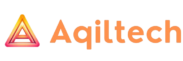
Pingback: Understanding ChatGPT Error 1015: A Comprehensive Guide - https://aqiltech.com/index.php/home/