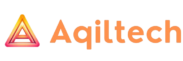Check your battery at a glance from the watch face, Control Center, or Nightstand mode.
Check your battery charge
You can check your Apple Watch battery’s charge level in several places:
- To check the battery percentage in Control Center, press the side button (for watchOS 9 or earlier, touch and hold the bottom of the screen, then swipe up).
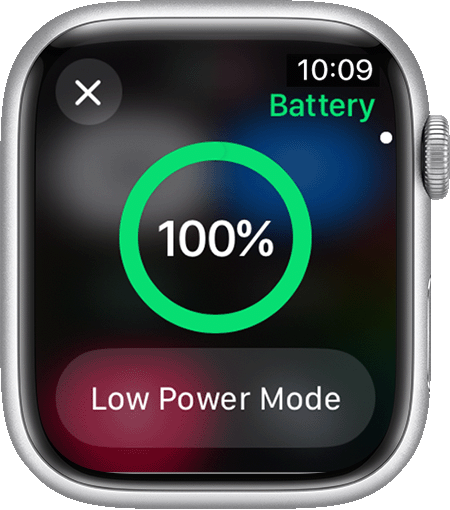
- On some watch faces, you can add a battery complication.
- On your iPhone, you can add a battery widget to show any connected Apple Watch.
- When your Apple Watch is charging in Nightstand mode, tap the charging button
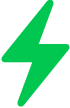 to check the battery percentage.
to check the battery percentage.
See charging details in Settings
Open the Settings app, then tap Battery. Your current charge level appears, along with a detailed charging graph.
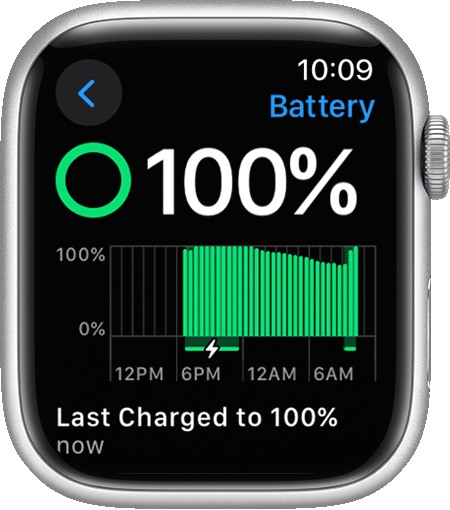
Charge your Apple Watch
If your battery is low, the low battery icon![]() appears on the screen of your Apple Watch. To charge your Apple Watch:
appears on the screen of your Apple Watch. To charge your Apple Watch:
- Handle your Apple Watch and accessories safely and always take off your watch before charging it.
- Plug the Apple Watch Magnetic Charging Cable, Apple Watch Magnetic Fast Charging USB-C Cable, or Apple Watch Magnetic Charging Dock into a USB power adapter.

- Plug the adapter into a power outlet. You can also plug the charging cable into a USB port.
- Position the back of your Apple Watch on the charger. The charger’s magnets align your Apple Watch, and you’ll see the battery charging icon
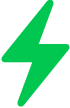 on your watch face.
on your watch face. - Give your Apple Watch time to charge. While your device is charging, your Apple Watch goes into Nightstand mode.
If you have Apple Watch Series 7 or later, you can charge your watch quickly with fast charging.
Optimized battery charging
Your Apple Watch learns from your daily charging habits to improve the lifespan of your battery. Learn more about Optimized Battery Charging on your Apple Watch.
Low Power Mode in watchOS 9 and later
Your Apple Watch with watchOS 9 and later can enter Low Power Mode, which turns off and changes some features to save battery life. Learn more about using Low Power Mode on your Apple Watch.