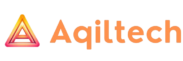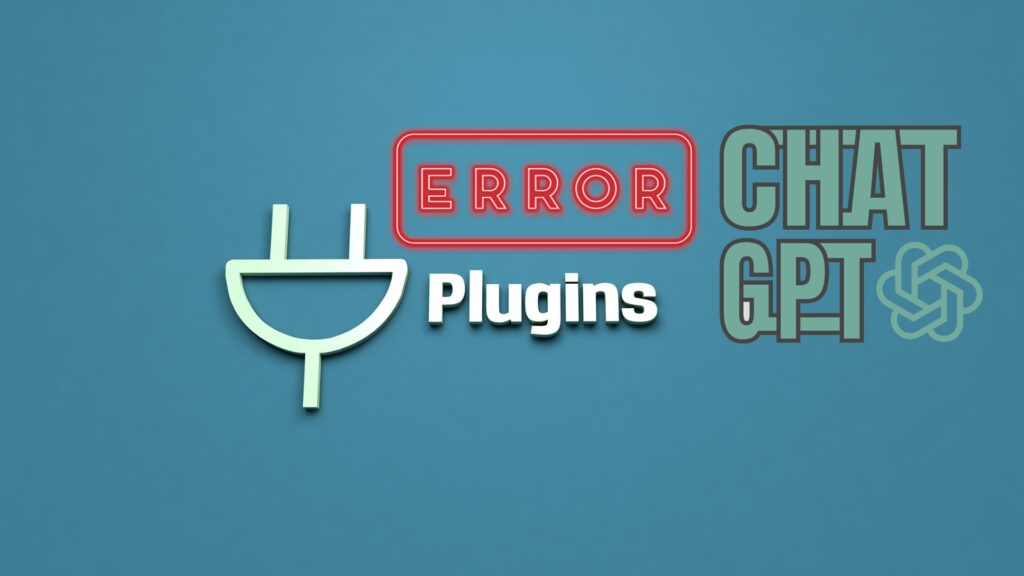Introduction
When integrating and utilizing plugins with ChatGPT, users may occasionally encounter authorization errors, which can interrupt access and limit functionality.
These errors typically appear as messages like “Access Denied” or “Unauthorized Access,” indicating that a request has failed due to improper credentials or permissions. Understanding the root causes of these authorization errors is essential for both developers and end-users to ensure seamless integration and operation of these plugins.
The error itself acts as a safeguard, designed to protect the system and its data from unauthorized access, which means that resolving these errors often involves a thorough check of credentials, permissions, and configurations.
To address these challenges effectively, it is important to adopt a systematic approach. This includes verifying the integrity and correctness of API keys, ensuring that configuration settings are accurate, and that the user’s account permissions align with the requirements for accessing the specific plugins.
Additionally, understanding the typical scenarios that lead to these errors can preempt future issues, making the process of using ChatGPT plugins more efficient.
By equipping oneself with the knowledge and steps necessary to troubleshoot and resolve authorization errors, users can enhance their experience, utilizing the full range of capabilities that ChatGPT plugins offer without significant disruptions.
Understanding Authorization Errors

Authorization errors, commonly encountered when accessing plugins in systems like ChatGPT, signify that access to a requested resource has been denied. These errors are not merely inconveniences but critical security measures that help maintain the integrity and confidentiality of data within software systems.
Typically triggered by discrepancies in user credentials or permissions, these errors ensure that only legitimate, authorized requests are processed by a system, thereby protecting it against unauthorized access or misuse.
The mechanics behind authorization errors are rooted in the security protocols designed to validate identities and permissions. When a user or a system attempts to access a plugin, it must provide the necessary credentials, which commonly include API keys, usernames, and passwords.
These credentials are then verified against the security standards or the database of the hosting system. If the credentials are incorrect, expired, or if the user lacks the necessary permissions as defined by the system’s security policies, access is denied, resulting in an authorization error.
Various types of authorization errors exist, each indicating a specific issue related to access denial:
- Invalid Credentials: This occurs when the user has entered incorrect login details, or the API key used is wrong or outdated.
- Expired Session: Here, the user’s session token has expired, requiring re-authentication.
- Insufficient Permissions: This error is shown when a user attempts to perform an action for which they do not have the necessary rights.
- Network Restrictions: Sometimes, network policies or firewall settings prevent users from accessing certain resources.
Understanding these errors is crucial for troubleshooting and resolving them effectively. For developers and users of ChatGPT plugins, comprehending the underlying cause of an authorization error is the first step in crafting a solution that ensures compliance with security protocols while minimizing disruptions to user access and functionality.
This proactive approach not only enhances security but also improves user experience by reducing the frequency and impact of access interruptions.
Common Causes of Authorization Errors
- Invalid API Keys: Most plugins require an API key that acts as an access token. If this key is missing, expired, or incorrect, the system will block access.
- Configuration Errors: Misconfiguration in the setup of the plugin or in the ChatGPT interface can lead to access issues. This includes incorrect endpoint URLs, ports, or protocol details.
- Permission Settings: Sometimes, users may not have the necessary permissions assigned to their profiles to access certain plugins, especially in organizational settings.
- Expired Credentials: In some cases, session tokens or credentials may expire, requiring renewal before further access is granted.
- Firewall or Network Restrictions: Network policies or firewalls might block the communication between ChatGPT and the plugins, especially in corporate environments.
Step-by-Step Guide to Fix Authorization Errors

Step 1: Verify API Keys and Credentials
Begin by confirming that your API keys and any other credentials are current, correctly entered, and active. Check the plugin’s documentation for any details about key expiration and renewal processes.
Step 2: Check Configuration Settings
Review all relevant configuration settings within ChatGPT and the plugin. Ensure that endpoint URLs, access ports, and protocols match the specifications provided by the plugin developer. Mistakes in these settings are a common source of access issues.
Step 3: Review Permission Settings
Ensure that your user account has the appropriate permissions to access the plugin. In organizational setups, you might need to speak with your system administrator to adjust your permission levels or to ensure that they haven’t changed recently.
Step 4: Renew Expired Credentials
If your credentials have expired, follow the renewal process specified by the plugin provider. This might involve re-authenticating within the system to refresh your access rights.
Step 5: Resolve Network Issues
Investigate any potential network restrictions that could be affecting connectivity. Consult with your IT department to make sure that firewall settings or network policies are not preventing access to the plugin servers.
Step 6: Test in a Controlled Environment
If possible, test the plugin in a different environment, such as another network or a new installation of ChatGPT. This can help determine if the issue is local to your specific setup.
Step 7: Contact Support
If all else fails, contact the support team for the plugin or ChatGPT. Provide them with detailed information about the error, including any error codes, the steps you have already tried, and the environment in which you are operating.
Frequently Asked Questions

- What should I do if I keep getting authorization errors despite correct API keys?
- Double-check network settings and consult with your IT team about potential security measures blocking access.
- How can I prevent authorization errors in the future?
- Regularly update your credentials, maintain accurate configuration settings, and stay informed about any changes from the plugin provider.
- Can firewall settings really impact plugin access?
- Yes, strict firewall settings can block data transmission to and from the plugin servers, resulting in authorization errors.
- Is it safe to share my API keys with support teams?
- Avoid sharing API keys openly. If necessary, use secure methods and only share with verified support personnel.
- What are the best practices for managing API keys?
- Keep your API keys confidential, rotate them periodically, and use environment variables to manage them securely in your applications.
Conclusion
The phenomenon of authorization errors, especially in environments that utilize complex systems like ChatGPT plugins, underscores the delicate balance between security measures and user accessibility. These errors, while potentially frustrating, play a pivotal role in protecting digital assets by ensuring that only authorized users can access specific functionalities.
By doing so, they prevent unauthorized access and potential misuse of sensitive data, which is paramount in today’s digitally driven landscape where data breaches and security threats are common.
To effectively manage and resolve authorization errors, users and developers must adopt a holistic approach that encompasses understanding the root causes, applying correct security practices, and continuously monitoring and updating access permissions and credentials.
This process involves several key steps: ensuring that API keys and user credentials are current and correctly configured; understanding and setting the appropriate permissions for different users; and maintaining vigilance over network security to prevent external blockages or breaches.
Moreover, it’s beneficial for organizations to foster a culture of security awareness, where all users are informed and mindful of best practices for digital security and are equipped to handle potential errors efficiently.
Furthermore, when these errors occur, viewing them as opportunities for learning and improvement rather than mere hindrances can lead to better security protocols and more robust systems. Each encounter with an authorization error provides insights into potential vulnerabilities or misconfigurations that could be addressed to prevent future issues.
This proactive stance not only minimizes the downtime and frustration associated with such errors but also enhances the overall reliability and trustworthiness of the system.
In conclusion, while authorization errors can disrupt user experience and workflow, they are essential components of a secure system. The challenges they present also offer a chance to strengthen system defenses and enhance user understanding of security practices.
By navigating these errors with a strategic and informed approach, organizations can ensure that their systems not only function smoothly but also adhere to the highest standards of security and operational excellence.