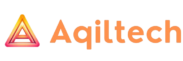Network errors often bug ChatGPT users. It doesn’t matter if you’re using it for work, school, or just chatting. These errors can really throw off your experience. But don’t worry! This guide will show you how to quickly fix these errors. You’ll soon be enjoying a ChatGPT journey without glitches.
Key Takeaways:
- Network errors are a common problem faced by ChatGPT users.
- This guide will provide practical solutions to resolve ChatGPT network errors promptly.
- By implementing the troubleshooting steps and preventative measures outlined in this guide, users can enjoy a seamless ChatGPT experience.
- Crafting concise and robust prompts can help reduce network errors in ChatGPT.
- Regularly optimizing your internet connection and adjusting VPN configurations can minimize network error occurrences.
Understanding ChatGPT Network Error
It’s key to know why network errors happen in ChatGPT. Server overloads and poor connections can cause these issues. Understanding this helps users know how to fix and avoid network errors.
What Triggers Network Errors in ChatGPT?
Various things can cause network errors in ChatGPT. They might come from too many users, bad connections, or other tech issues. Knowing the reasons helps apply the right fixes and keeps chatbot talks smooth.
The Impact of Server Overloads
ChatGPT’s performance suffers greatly from server overloads. A server gets too many requests, leading to slow or no responses. This can cause chat delays or even stops down the line.
Many users at once, complex queries, or low server capacity can overload a server. ChatGPT needs strong servers to handle a lot of tasks without trouble.
Identifying Connectivity Problems
Network errors can also come from bad internet setups. If your connection is bad, you might have errors talking to ChatGPT. This can cause problems in your conversations.
To fix connection problems, you need to check your internet and device connections. Making sure everything is set up right can help avoid errors. This makes your ChatGPT experience better.
Summary
It’s important to know the causes of network errors in ChatGPT. This knowledge helps in fixing these issues. By using the right solutions, users can have a hassle-free chatbot experience with ChatGPT.
Common ChatGPT Error Messages and Their Meanings
Using ChatGPT can lead to seeing different error messages. These messages show specific issues. Knowing what these errors mean is key to fixing them. In this section, we’ll look at the meanings of some common ChatGPT error messages. This will help users deal with issues more effectively.
Interpreting “Error in Body Stream”
Getting an “Error in Body Stream” message means there’s an issue with the text you sent to ChatGPT. It hints that the text’s structure or format might be off. To fix this, check that your text is in the right format. Also, ensure it doesn’t have any unusual characters or mistakes.
Decoding “Unprocessable Entity” Alerts
When you see an “Unprocessable Entity” alert, it means ChatGPT can’t handle the text due to certain rules. This might be because the text is too long or repeats a lot. It could also be too big to process at once. To fix this, try making your text shorter or simpler. You could also try sending it in smaller pieces.
Navigating “Internal Server Error” Notifications
An “Internal Server Error” is a bit frustrating. But, it shows there’s a problem with the ChatGPT server itself. This error can suggest temporary technical issues. In such situations, waiting and trying again later might solve the problem. If the error continues, letting OpenAI know could lead to a fix.
Learning about these ChatGPT error messages can help users solve problems. The next part will talk about first steps to fix common access problems with ChatGPT.
Initial Troubleshooting Steps for ChatGPT Access Issues
If you’re having trouble with ChatGPT, a few steps can help. Following these steps can solve many common problems. This ensures you have a good time using ChatGPT.
Here’s how to troubleshoot issues:
- Refresh the browser: Refreshing your browser might do the trick. Just press the refresh button or use Ctrl+R (or Command+R on a Mac) to reload the page.
- Check internet connectivity: Make sure your internet is working well. Test by opening other sites to see if it’s just ChatGPT having trouble or your connection in general.
- Verify server status: Look into ChatGPT’s server status. This makes sure there’s no maintenance or downtime going on. You can check OpenAI’s official status page or their social media for updates.
Following these first steps should fix many issues. If the problem continues, more steps are needed. Yet, these steps are usually enough to get ChatGPT working smoothly again.
How to Effectively Reduce ChatGPT Prompt Length
The length of your message matters a lot in ChatGPT. Short prompts help to avoid mistakes and improve how the chatbot works. I’ll show you some good ways to make your prompts shorter and still get the point across.
Strategies for Concise Prompt Crafting
Creating short and focused prompts for ChatGPT is key. Here are some tips to help you do that:
- Specify the task: Make clear what you’re asking or talking about. For instance, ask “What are the planets in our solar system?” not “Give me information about the solar system.”
- Avoid excessive context: Some background helps, but too much can confuse ChatGPT. Stick to the main points and cut out extra info.
- Use bullet points or lists: Put your questions into lists rather than long paragraphs. This makes your message easier to understand.
- Be direct and concise: Keep your prompts simple and to the point. Use clear, simple words to ask your question.
If you follow these steps, you can make your prompts shorter without losing their meaning. This helps ChatGPT work better and understand you faster.
Benefits of Simplifying User Queries
Using simpler questions can improve your ChatGPT experience. Here’s how:
- Improved chatbot understanding: When you ask clear questions, ChatGPT understands you better. This means you get more accurate answers.
- Reduced processing load: Long prompts stress the chatbot and may cause errors. Simple questions make things smoother for you.
- Enhanced efficiency: Easy questions let ChatGPT respond faster. This speeds up your chats and makes things more efficient.
Making your questions simpler not only helps ChatGPT work better but also makes your experience as a user better.
| Reducing ChatGPT Prompt Length: | Benefits: |
|---|---|
| Strategies for Concise Prompt Crafting | Improved chatbot understanding |
| Avoid excessive context | Reduced processing load |
| Use bullet points or lists | Enhanced efficiency |
| Be direct and concise |
How Server Status Influences ChatGPT Availability
ChatGPT’s availability depends on its server status. The servers must run well for users to access ChatGPT without issues. When servers work perfectly, ChatGPT runs smoothly for everyone. But, if there’s maintenance or the servers get too many requests, users might face problems.
Maintenance keeps ChatGPT working efficiently. Sometimes, users might not be able to access the chatbot for short times or can use it on and off. It’s important to know when maintenance is planned. This helps you prepare for any temporary shutdowns.
Too many users can overload servers, making ChatGPT respond slowly or be unavailable. High user volume or sudden increases can stress the servers. This causes issues like errors or limited access to ChatGPT.
Knowing how servers and availability are connected helps users. They can watch out for server issues. By being aware of maintenance and busy times, you can make your ChatGPT experience better and avoid most issues.
In the image below, you can see a visual representation of how server status influences ChatGPT availability:
Optimizing Internet Connection for A Better ChatGPT Experience
A good internet signal is key for a smooth ChatGPT experience. To make sure ChatGPT runs well, focus on your internet connection. This guide helps with checking your internet speed and fixing any issues.
Testing Your Network Speed
Finding out your network speed is important before solving problems. A speed test can show if your internet’s slow. Follow these steps to run a speed test:
- Disconnect any other devices connected to your network.
- Close unnecessary applications and browser tabs.
- Visit a reliable internet speed test website, such as Speedtest.net or Fast.com.
- Click the “Go” or “Start” button to initiate the speed test.
- Wait for the test to complete and note down the results for both download and upload speeds.
A speed test can tell you if your internet is good for ChatGPT. If it’s slow, contact your internet provider. They might help you fix the issue.
Resolving Unstable Internet Issues
Bad internet can mess up ChatGPT and cause errors. Here’s how to fix shaky internet:
- Reposition your wireless router: Ensure that your router is placed in a central location, away from obstructions. Avoid placing it near large objects or behind walls, as these can interfere with the Wi-Fi signal.
- Restart your router and modem: Turn off your router and modem, wait for a few minutes, and then turn them back on. This can fix small internet problems.
- Use a wired connection: If you can, connect your device to the router with an Ethernet cable. Wired is often more reliable than wireless.
- Update router firmware: See if there’s new router software. Visit the maker’s website for how to update.
- Check for bandwidth limitations: Your provider might limit your internet speed. Call them to see if you can get faster service.
- Consider a different provider or plan: If your internet is often bad, think about changing providers or plans.
These steps can help fix internet issues with ChatGPT. A steady internet connection makes ChatGPT work better, reducing problems.

Navigating the ChatGPT Network Error with VPN Adjustments
Virtual Private Networks (VPNs) keep internet connections safe and private. Yet, using a VPN with ChatGPT might lead to network errors. These errors can make the chatbot work poorly, affecting how well you enjoy using it. I’ll look at how VPNs impact ChatGPT and offer solutions to deal with the errors.
With a VPN, your data takes a longer route through a server far away. This can cause delays and connection problems. So, you might get kicked out of chats, see messages slowly, or not connect at all.
Fixing these VPN issues requires tweaking your VPN settings. Here’s what you can do to maintain a good connection:
- Choose a Reliable VPN Provider: Go for VPN services known for steady connections with few server issues.
- Select a Server with Low Latency: Pick a VPN server close to you to cut down on delays and boost ChatGPT’s speed.
- Switch to a Different Server Location: If one server isn’t working well, switch to another location your VPN offers.
- Disable Obfuscated Servers: Turning off obfuscated servers can fix issues with hidden VPN data and ChatGPT connections.
- Temporarily Disconnect the VPN: Try going without the VPN for a bit to see if the errors are on the VPN’s side.
- Contact VPN Support: If the issues persist, get in touch with your VPN’s support team for more help.
By adjusting your VPN settings as described, you can often solve ChatGPT’s network issues. Keep in mind, each VPN works a bit differently, so tweaks might vary. Changing settings and talking to your VPN’s support can make your ChatGPT work better.
Advanced Solutions: ChatGPT Accessibility Beyond Browser Refresh
There are advanced ways to make ChatGPT more accessible beyond a simple browser refresh. These methods help fix common network errors and make ChatGPT work better.
Clearing Browser Cache
One key step is clearing your browser’s cache. The cache saves data to make websites load faster. But if it gets too full, it can mess with ChatGPT.
To clear the cache, do this:
- Go to your browser’s settings
- Look for “Privacy” or “History”
- Find the option to delete browsing data
- Pick a time range to delete from
- Check the box for “Cache” or “Cached images and files”
- Press the button to clear the data
This helps by making sure your browser gets new data from ChatGPT, hopefully fixing any errors.
Understanding Cookies and How They Affect ChatGPT Use
Cookies are bits of data websites save on your device. They’re useful, storing things like your preferences. But if there are too many or they’re not set right, ChatGPT might not work well.
Here’s how to handle cookies for better ChatGPT use:
- Turn off third-party cookies
- Clear out the cookies you don’t need
- Make sure your browser allows cookies from ChatGPT
Knowing how cookies affect ChatGPT and managing them the right way can make your ChatGPT experience smoother.
Using advanced steps like cleaning the cache and cookie management can take ChatGPT access to the next level.

Reporting Persistent Network Errors to OpenAI
Dealing with persistent network errors on ChatGPT? It’s key to report them to OpenAI. Reporting the errors helps improve ChatGPT. You’ll also get help in fixing the issue. OpenAI aims to give reliable help and values your feedback about these errors.
If network errors keep happening, talk to OpenAI for help. Their support team is ready to tackle your network issues. They want to make your ChatGPT use smoother.
Here’s how to contact OpenAI for network error support:
- Go to OpenAI’s official website and find the support page.
- Use the contact options like an email or support ticket system.
- Tell them about the network error in detail, including messages or details.
- Share extra info or screenshots to help the support team.
- Send your message and wait for OpenAI’s support to get back to you.
By doing this, you’re helping make ChatGPT better for everyone. You’re ensuring a better user experience.
Taking Preventative Measures to Avoid Future ChatGPT Errors
To avoid errors in ChatGPT, it’s smart to use some preventative steps. You can help by making sure ChatGPT runs smoothly and your chats are better. Just follow some tips for a good experience with this AI chatbot.
Best Practices for Consistent ChatGPT Uptime
Keeping ChatGPT available all the time is vital. Here’s how to do it:
- Check ChatGPT’s server status often. This helps you know if there might be any issues. Then, you can plan your chats better and avoid problems.
- Always update your browsers and devices to the newest versions. Old software can cause issues and slow down ChatGPT.
- Have a fast and stable internet connection. A poor connection can make ChatGPT respond slowly or not at all.
- Clear your browser’s cache from time to time. This helps ChatGPT to work better and process your prompts faster.
- Let your ChatGPT app update automatically. These updates often fix bugs and make the chatbot work better.
- If you use a VPN, make sure it’s a good one. But, if you see problems, check your VPN settings. Sometimes they can affect ChatGPT.
By doing these things, you’ll reduce the chance of network errors. This means more reliable chatting with ChatGPT.
Creating More Robust Prompts to Prevent Errors
Another way to stop errors is by making strong prompts. Try these ideas:
- Be clear and specific in what you ask. Use simple language to make your point. This makes it easier for ChatGPT to help you.
- Give ChatGPT clues by sharing context. Adding details or talking about what was said before helps the chatbot give better answers.
- Don’t overload ChatGPT with too much information. Keep your prompts short and to the point. This helps avoid confusion.
- If you get wrong answers, try asking the question in a different way. Changing your words can often lead to a better reply from ChatGPT.
- Always check your prompts before sending them. Make sure they are clear and easy to understand. This helps ChatGPT do its job well.
Using these tips, you can make prompts that ChatGPT understands well. This leads to clear and error-free conversations.
Applying these tips and best practices will lead to a better experience with ChatGPT. Always keep an eye on the server status. Improve your internet connection and make effective prompts. These are all great ways to prevent errors and enjoy talking to the AI chatbot.
For more insights on preventing ChatGPT errors and enhancing its performance, check out this comprehensive article on effective ways to prevent ChatGPT data breaches.
Conclusion
This guide offers simple fixes for ChatGPT’s network errors. It explains what causes these issues and how to solve them. Users can make their ChatGPT experience better by following these steps. They should also practice the tips to avoid errors in the future.
To stop network errors, it’s vital to recognize their main causes. Things like too many users or weak internet can lead to problems. It’s important to know what error messages mean to fix issues quickly.
Improving internet speed, keeping chats short, and adjusting VPN settings can help. But if problems continue, talking to OpenAI is the best move for help.
With the tips in this guide, using ChatGPT should be smoother. Now, users can deal with network errors and chat without interruption. This guide makes it easy to enjoy talking with the AI bot.